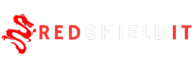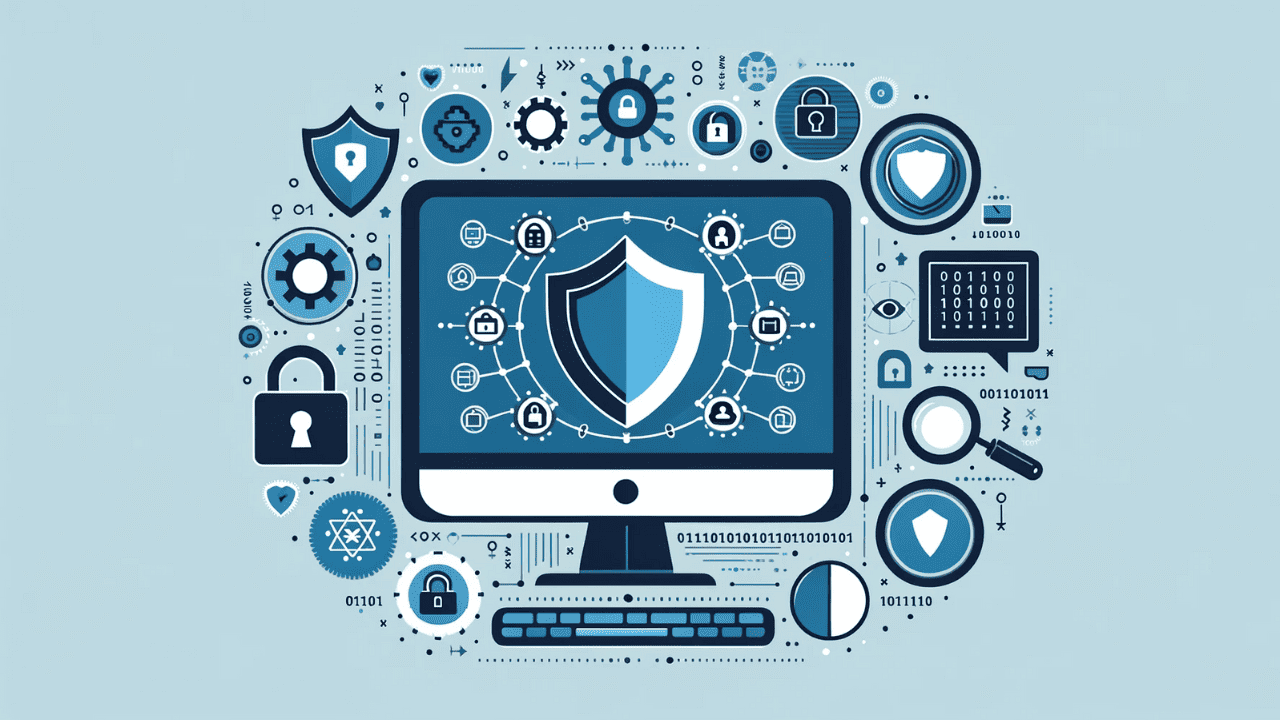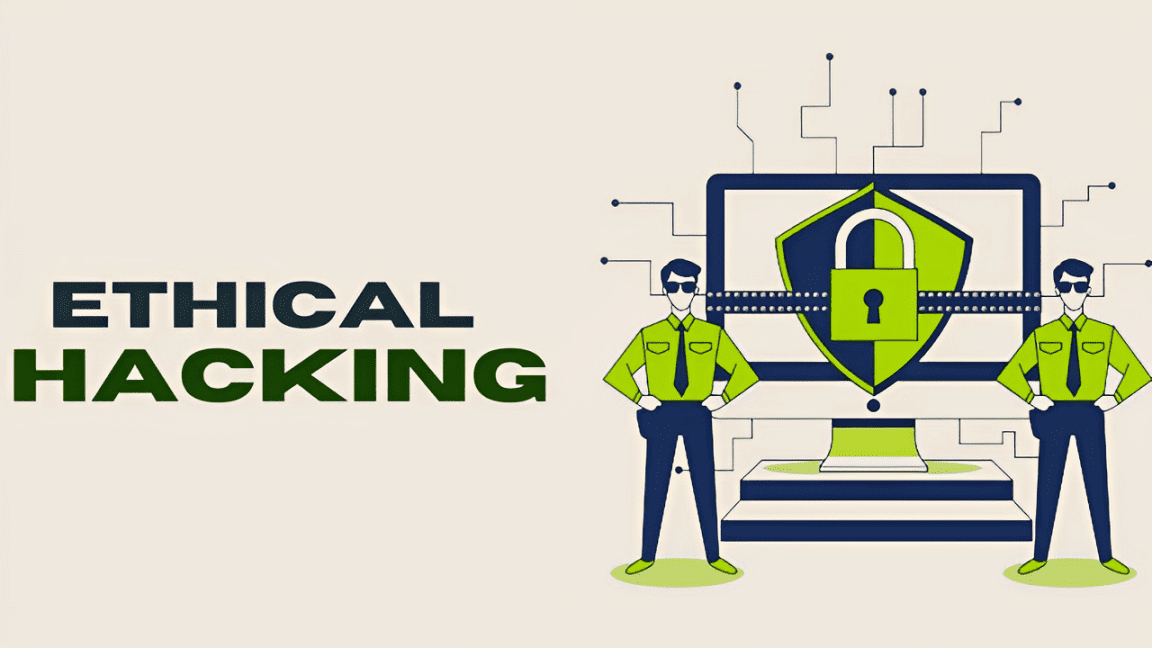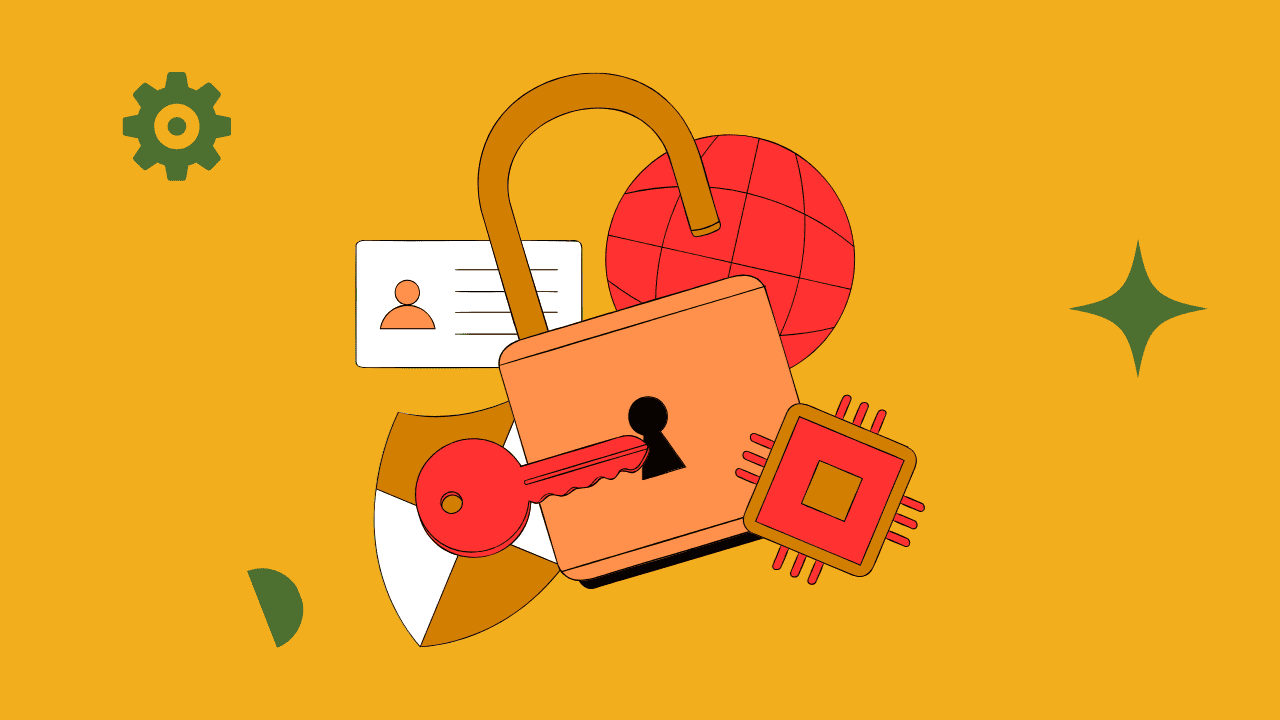Introduction :
After the introduction of Chat GPT, AI has significantly altered our perception of computing. Now, you can use your own data to train AI chatbots and create apps that use natural language. Autonomous AI Agent, the next big thing in artificial general intelligence (AGI), is currently being developed by developers. One such technology is Auto-GPT, which enables LLMs to reason, plan, and carry out activities autonomously, enabling you to accomplish your goals. You no longer need to provide any input because AI is capable of reasoning and making defensible conclusions. The languages used in Auto-GPT include Python, Docker file, and JavaScript.

What You Should Know Before Using Auto-GPT?
- In contrast to Chat GPT’s free version, Auto-GPT can connect to the internet and retrieve the most recent data on any topic. As a result, you can use it to browse any webpage and collect data.
- Auto-GPT would function best if you have access to the GPT-4 API(GPT-4 API Waitlist) because it is much better at reasoning and reaching conclusions. The likelihood of hallucinations is also lower. You can use this link to sign up for the GPT-4 API waitlist if you do not currently have access. However, the GPT-3.5 model can also be used with the standard Open AI API.
For installation and operation of Auto-GPT, a powerful computer is not required. Any reliable computer could complete the task. The cloud-based Open AI API handles the labor – intensive tasks.
How to Set up Auto-GPT on Your PC
Step 1: Download Python and Auto-GPT
Let’s begin by manually downloading the latest version of Python and the Auto-GPT executable from GitHub.
- You’ll first want to download and install Python since your PC will need it to read and execute files within Auto-GPT.
- Download Link: https://www.python.org/downloads/
Once downloaded, double-click on the file to install Python. Make sure to tick the box for Add python.exe to PATH. This will enable your PC to use Python anywhere in your PC. After that, go ahead and click Install Now.
- After Installing Python, you can download Auto-GPT from GitHub.
- Reference Link : https://github.com/Significant-Gravitas/Auto-GPT
As you can see on the above image Download the latest stable release from here: https://github.com/Significant-Gravitas/Auto-GPT/releases/latest.
- After that, click on the above link to see the Auto-GPT GitHub release page. To obtain the ZIP file, click on “Source code (zip)” here.
Note: Source code.zip is for Windows, while Source code.tar.gz is for Linux and MacOS. so now we have to download Source code.zip.
- Download the file for your operating system, then copy the folder and paste it into your desired location. After that extract the zip file.
Step 2: Configure API Keys to Use Auto-GPT
- You need to generate an API key from OpenAI in order to utilise their product since AutoGPT uses their GPT technology.
Note: Remember that your ChatGPT account is distinct from your OpenAI account.
To access an OpenAI API, you must create an account with OpenAI.
OpenAI Link: https://openai.com/blog/openai-api
Let’s have a look –
- After signing up and logging in, select View API keys under Personal in the top right corner of the website. You can manage your API keys via the OpenAI API keys management page by clicking this.
- Click Generate new secret key, type a name, and then select Create secret key to generate a key. The API key can then be copied by pressing CTRL + C or by selecting the copy button to the right.
- Now that you have your API key, go to your Auto-GPT folder and open the .env file using Visual studio code or any other text editor.
- Scroll down to the LLM PROVIDER section once it has been opened. You will notice OPENAI_API_KEY there. Save the file after replacing the placeholder with the copied API key.
Step 3: Install Dependencies for Auto-GPT
Now that you have configured Auto-GPT, it’s time to install its dependencies through a terminal.
- To open a terminal in the Auto-GPT environment, right-click on the Auto-GPT folder, then select Open in Terminal.
2. Use the below command to install all of the necessities for Auto-GPT to function.
- pip install -r requirements.txt
Step 4: Try launching Auto-GPT with below command,after installation :
- python -m autogpt
Congratulations! Now you have installed Autogpt.