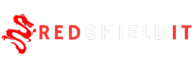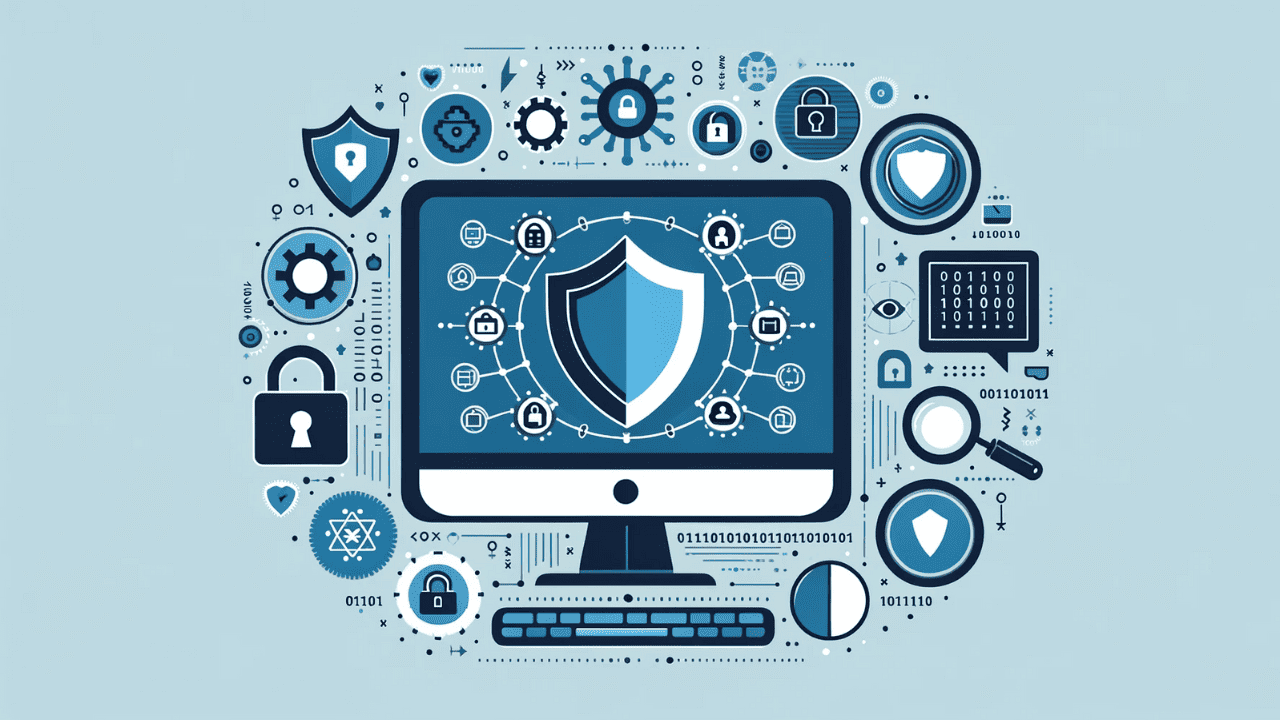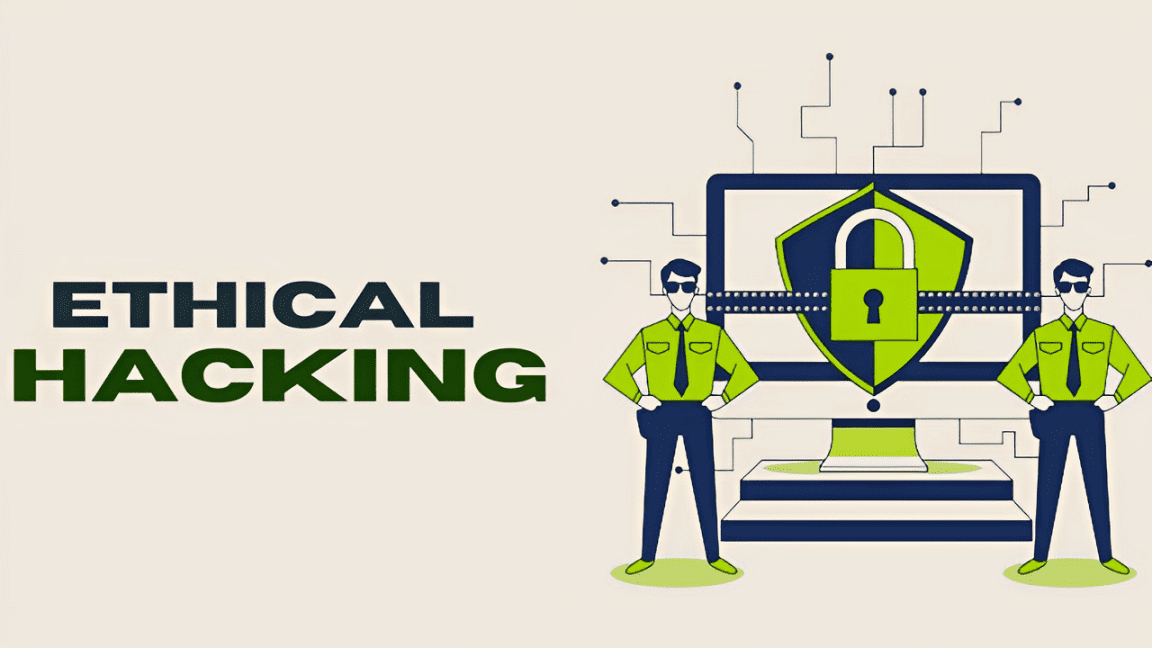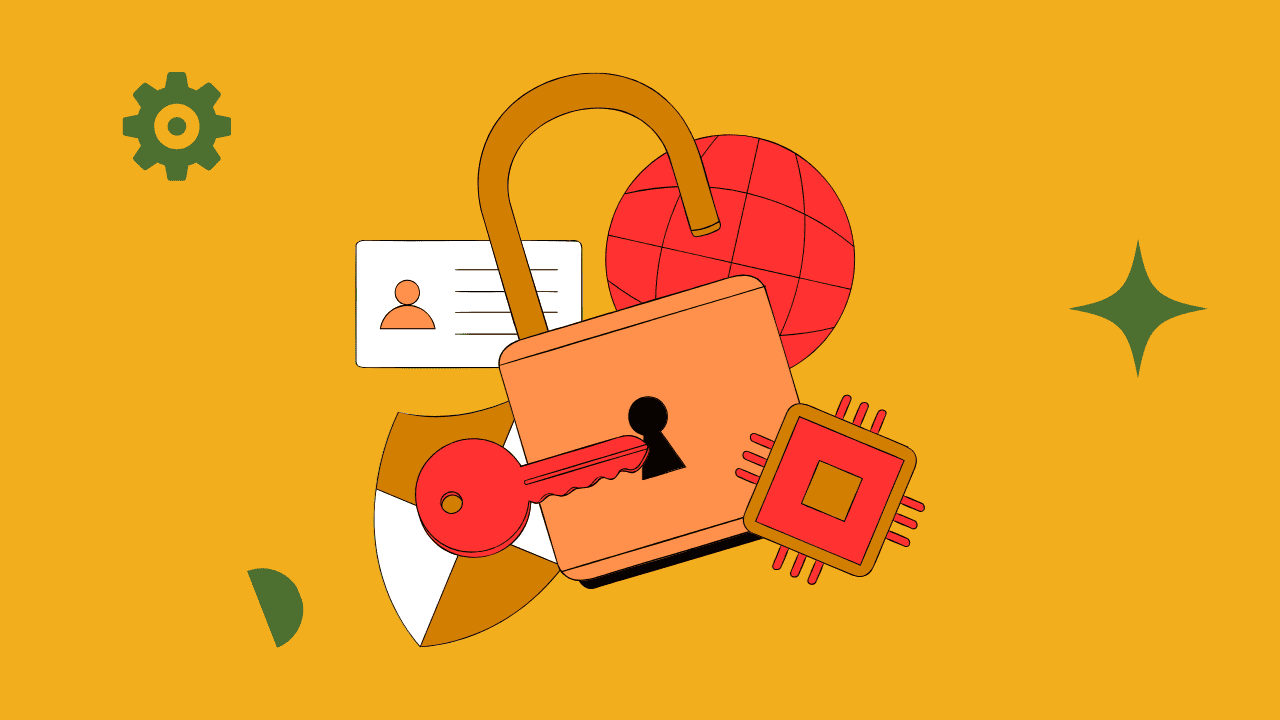Summary of the Blog
- How being anonymous
- How to Change MAC ADDRESS
How being anonymous
1. Use a VPN (Virtual Private Network): A VPN encrypts your internet connection and hides your IP address, making it more difficult for websites and online services to track your location.
2. Use Tor Browser: The Tor Browser routes your internet traffic through a series of volunteer-operated servers, making it harder to trace your online activities. This is particularly useful for anonymous browsing.
3. Secure Your Browser: Configure your browser for privacy by disabling cookies, using private or incognito mode, and considering browser extensions that enhance privacy.
4. Use Encrypted Communication: Use end-to-end encrypted messaging services, such as Signal or Telegram, to communicate securely.
5. Be Mindful of Social Media: Avoid sharing personal information on social media platforms, and review and adjust privacy settings to limit the visibility of your profile.
6. Create Anonymous Email Accounts: Use pseudonyms and consider creating anonymous email accounts for online activities that require an email address.
7. Use Cryptocurrencies: Consider using cryptocurrencies like Bitcoin for transactions, as they provide a certain level of financial privacy.
8. Secure Your Devices: Set strong passwords, enable device encryption, and keep your operating system and software up to date to protect against security vulnerabilities.
9. Educate Yourself: Stay informed about the latest privacy tools and best practices. Understand the risks associated with online activities and make informed decisions.
10. Limit Data Sharing: Minimize the amount of personal information you share online. Be cautious about providing unnecessary details on websites and forums.
How to Change MAC ADDRESS
### Windows:
1. Open Device Manager:
– Press `Win + X` and select “Device Manager.”
2. Locate Network Adapter:
– Find your network card under “Network adapters.”
3. Access Properties:
– Right-click, choose “Properties,” go to “Advanced.”
4. Change MAC Address:
– Look for “Network Address” or similar, and change to desired MAC.
5. Restart:
– Reboot or disable/enable the network adapter.
### macOS:
1. Open Terminal:
– Use Spotlight or find in Applications > Utilities.
2. Identify Network Interface:
– Type `ifconfig` to find (e.g., `en0` for Wi-Fi).
3. Change MAC Address:
– Type `sudo ifconfig en0 ether <new-MAC>`.
4. Restart Networking:
– Type `sudo ifconfig en0 down` and then `sudo ifconfig en0 up`.
### Linux (ifconfig):
1. Open Terminal:
– Use your distribution’s terminal.
2. Identify Interface:
– Type `ifconfig` to find (e.g., `eth0` for Ethernet).
3. Change MAC:
– Type `sudo ifconfig eth0 hw ether <new-MAC>`.
4. Restart Networking:
– Type `sudo service network-manager restart` or equivalent.
### Linux (ip command):
1. Open Terminal:
– Use your distribution’s terminal.
2. Identify Interface:
– Type `ip link` to find.
3. Change MAC:
– Type `sudo ip link set dev eth0 address <new-MAC>`.
4. *Restart Networking:
– Type `sudo service network-manager restart` or equivalent.
Conclusion:
“In conclusion, embracing online anonymity requires a thoughtful blend of privacy tools and responsible practices. Whether using VPNs, the Tor Browser, or secure communication platforms, safeguarding one’s digital identity is paramount. By staying informed and employing ethical considerations, individuals can navigate the digital landscape discreetly, enjoying enhanced privacy and security in their online activities.”